Web manual
Detailed manuals for patient management and ordering services.
Sign up and Sign in
Describes the contextual screen configuration.
Start screen
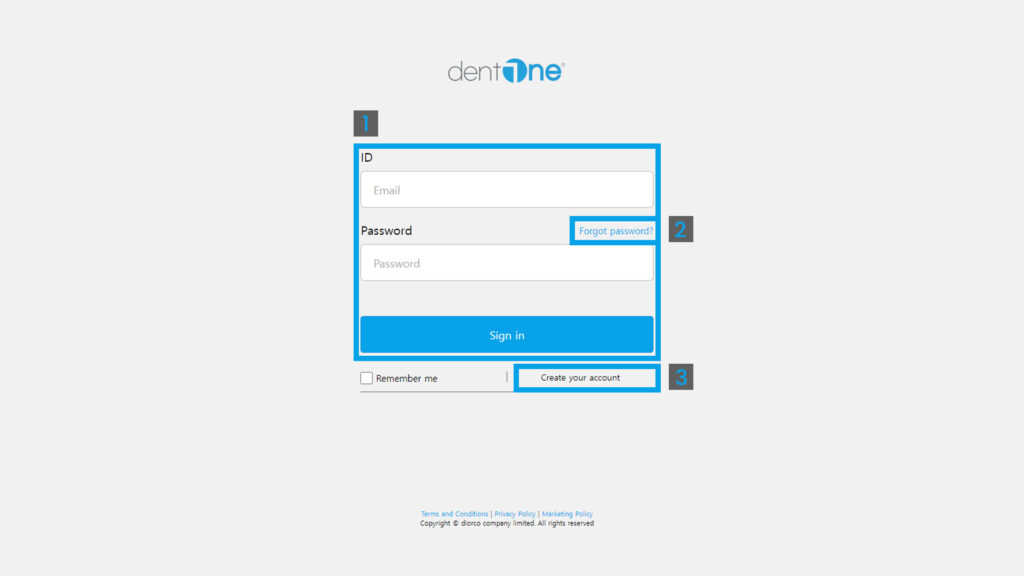
1. Sign in
: Receive user information to use dentOne.
- Sign in Failed
1. Please reconfirm your ID, Password.
2. If you lose the password, please change the password by pressing the “Forgot password?” button.
- If you get Password wrong 5 times
1. Automatic input protection characters are generated.
2. Please enter the correct password and automatic input prevention characters.
2. Forgot password
: This screen resets the password if you lose the password.

- Automatic input prevention character: Automatic input prevention character is displayed.
- Refresh button : This button reloads the anti-automatic character.
3. Create your account
: The screen that receives user information.
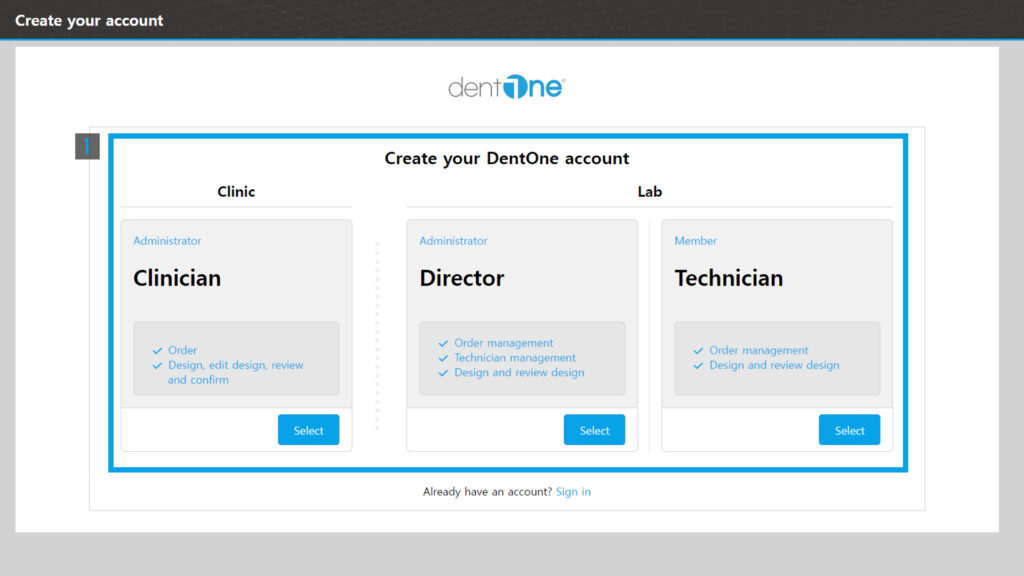
Role selection button : Select by dividing it into Clinician, Director, and Technician according to the user’s role.
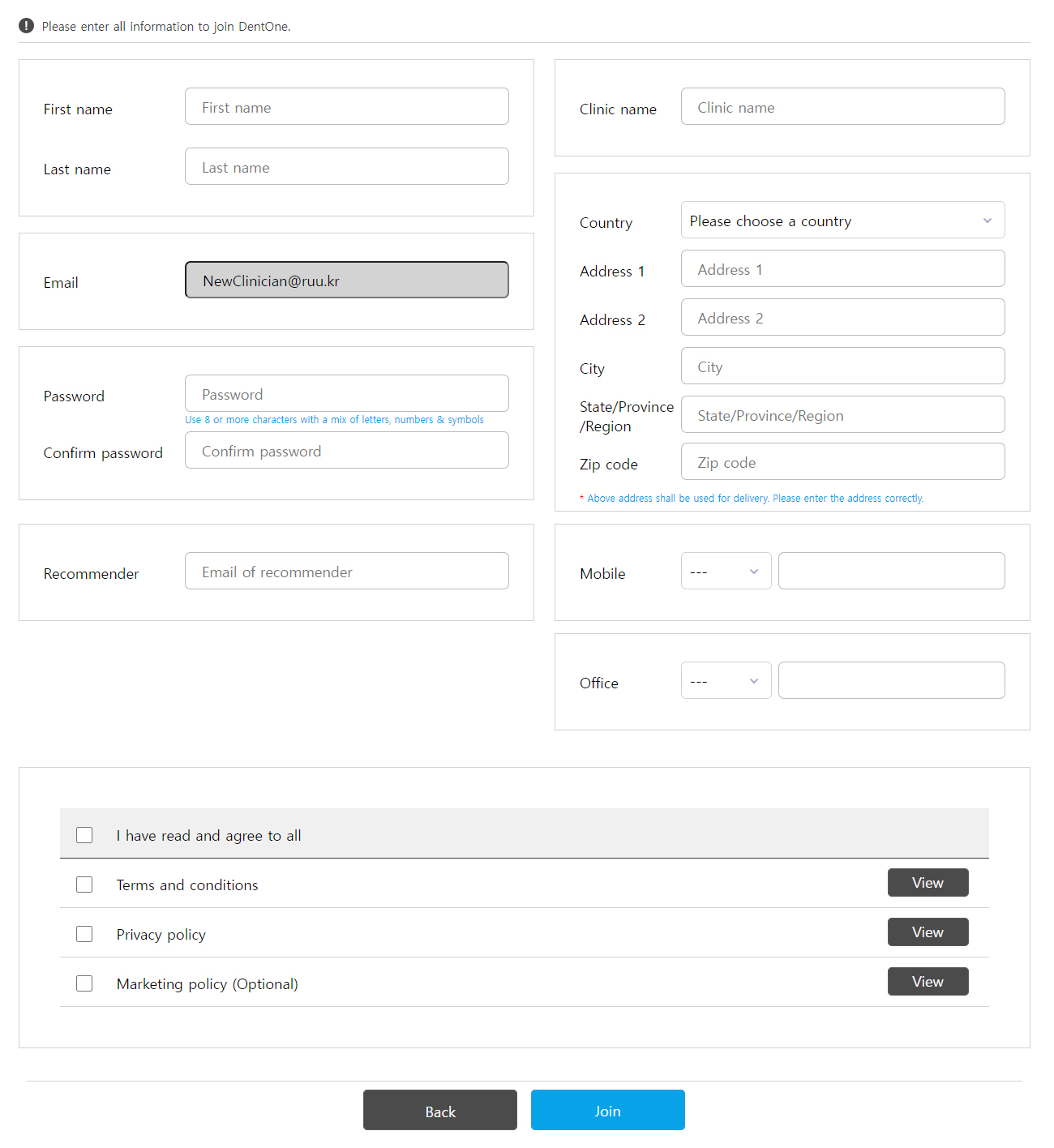
Clinician
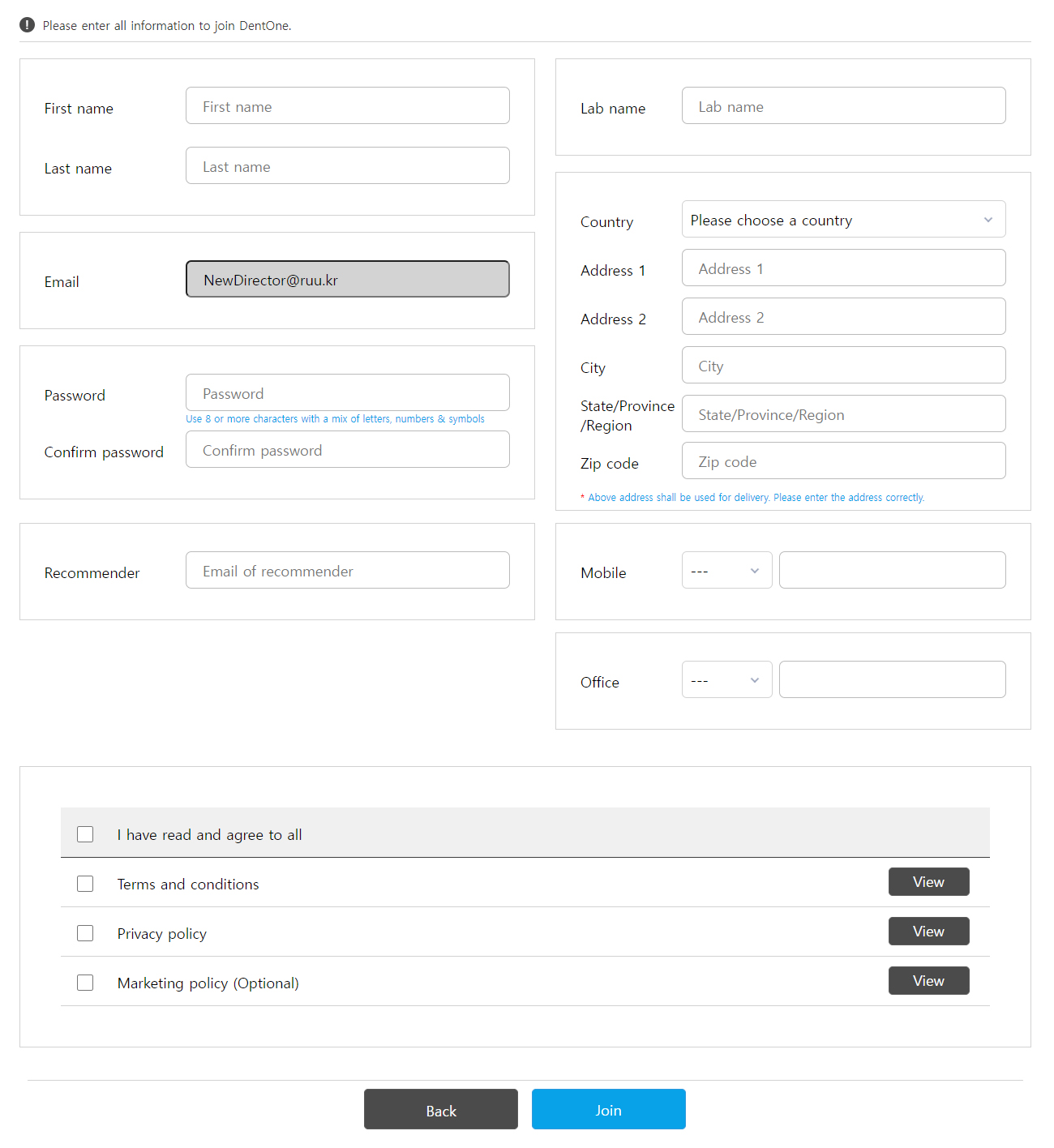
Director
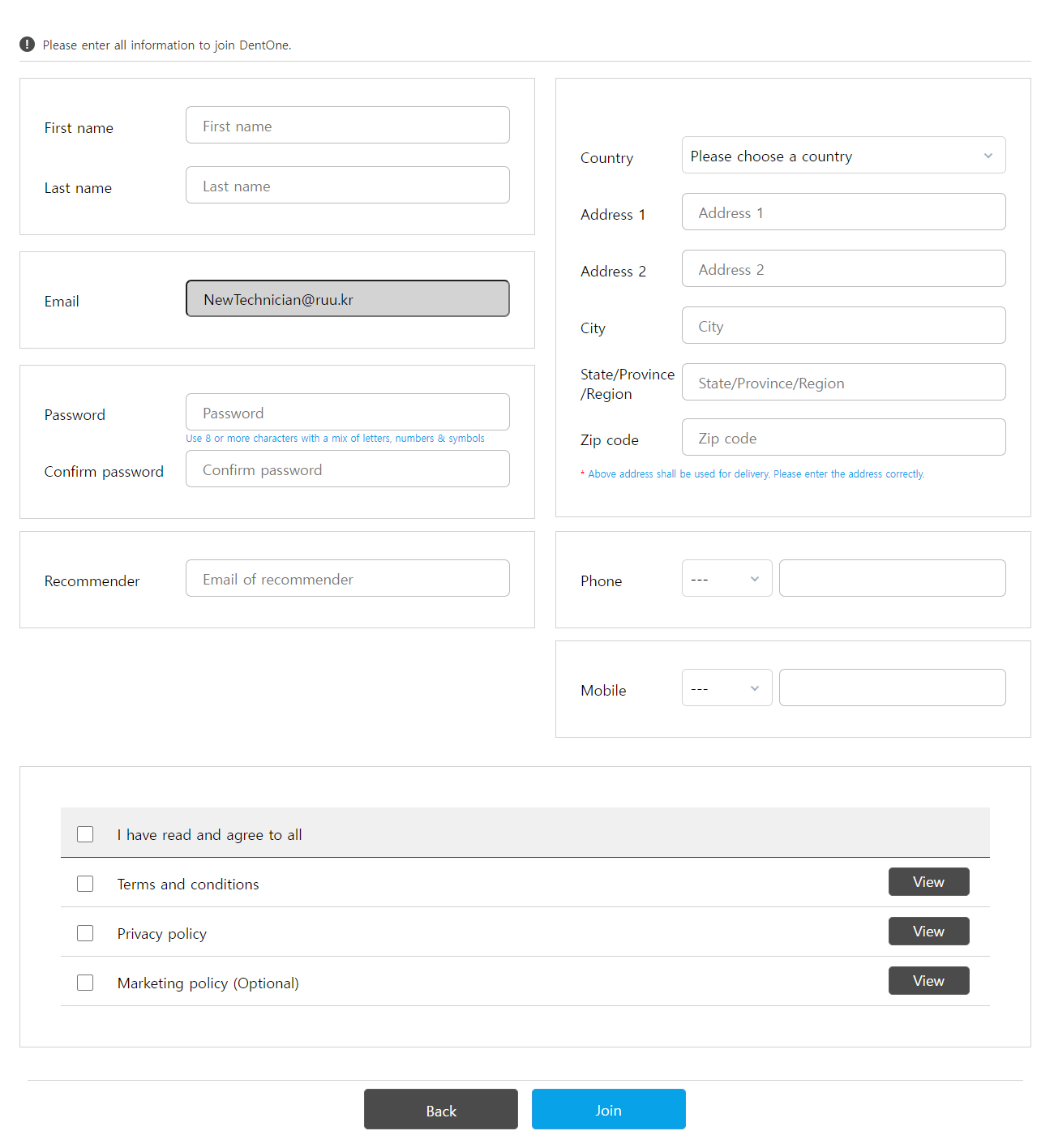
Technician
Notes
- Items except Remender, Address 2, State/Province/Region are required entries.
- Passwords must be at least 8 digits and must be numeric + English + special characters.



